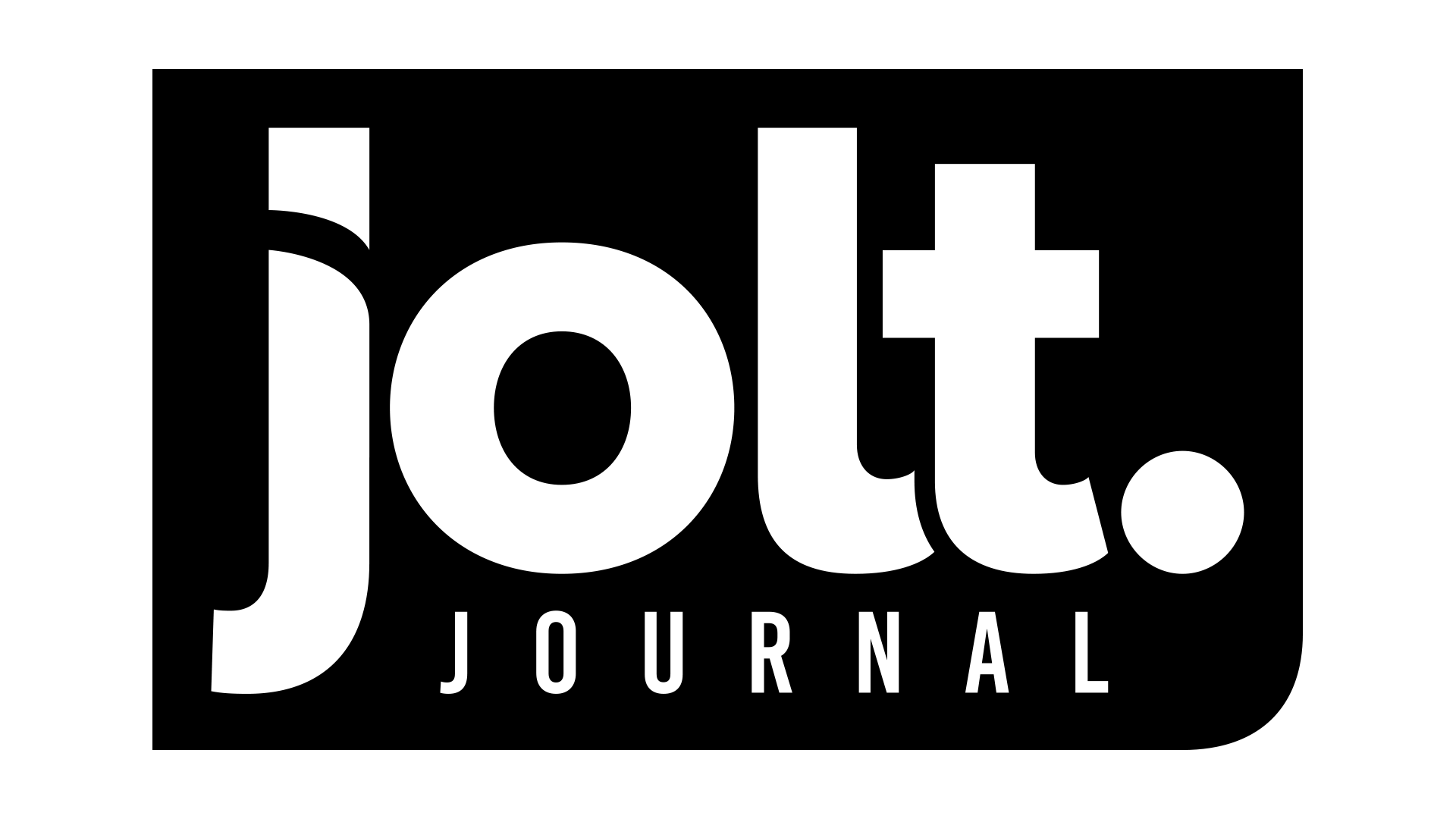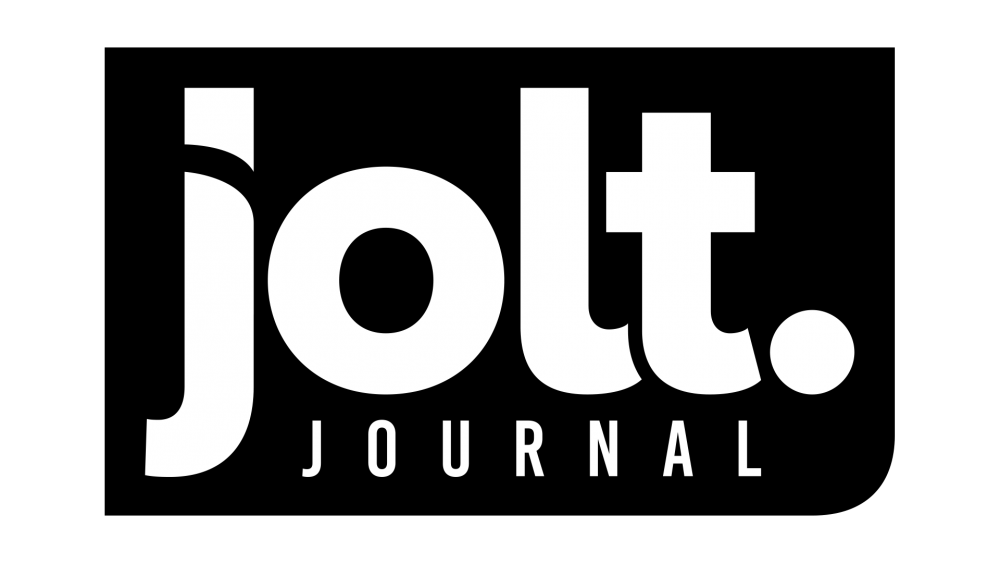Whether you want to fix an error or just want a fresh start on your PS4, doing it through a full reset is the best way. You’ll need to know how to return your PlayStation 4 back to its factory settings. In this guide, we’ll be showing you the process to revert your PlayStation 4 back to its factory settings and make it look like as if it just came out of the box.
STEPS TO FACTORY RESETTING YOUR PS4
Before we begin with the steps, it’s important to note that a factory reset will completely wipe all of the data on your console. This should be used if you intentionally want to factory reset your console or are running into system errors that you want to fix. In addition, you should back up any data you want to keep, such as game data and galleries. You can do this by uploading all of it to your PlayStation Plus cloud account or you can do so on an external hard drive.
Now that you understand the risks and how to backup your date prior to resetting, there are two ways you can go about resetting your PS4: from the console’s dashboard or putting your PS4 in Safe Mode if you’re having boot-up issues.

Step 1: Log into your PS4 and go to your settings
From your settings menu, you’ll find the option “PlayStation Network/Account Management.” Go ahead and click on that. You’ll need to deactivate your PS4 as the primary. If you miss this step, you will run into a lot of issues when you’re trying to sign back in to play your games.
Step 2: Deactivate your PlayStation
When you’re in your settings, go to “Activate as Your Primary PS4.” When you’re there, select “Deactivate” and it will be the only choice available to click. Once you click on it, hit “Yes” when prompted.
Step 3: Sign back into your user account
You need to sign back into your user account. It’s important to note that this is different from your PS4 account. When you’re signed in, go into the settings menu again.
Step 4: Scroll through and find the “Initialization” menu in settings
When you find the Initialization menu, you will find two options: “Restore Default Settings” and “Initialize PS4.”
In the first option, your PS4 saved data settings will be cleared and your PS4 will go back to factory settings, but not wipe your hard drive.
The second option, which is the bigger one, will clear your hard drive data (including any games downloaded), delete your saved game data, and anything else you have on it. By selecting this option, your PS4 will go back to full factory settings, as if you just pulled it out of the box.
Step 5: Select “Full” option on the “Initialize” screen
Once you’ve selected Initialization, you will be presented with two options: Quick and Full. Click on the Full option, which will “completely delete data from system storage and initialize the PS4.” It’s important to note that this process will take several hours to complete.
When you have selected this option, your PS4 will begin delete everything and a progress bar will show on screen. Once your PS4 has finished, you will be able to set up your PS4 the same way you did when you first turned it on after taking it out of the box. There will be no prior data.